Start by booting from the DVD.
On the first screen we changed the settings to:
Language: English
Time and Currency Format: English (Australian)
Keyboard or Input Method: US
Then clicked Next.
After this you are prompted with which version of Server 2008 you are installing.
We selected:
Windows Server 2008 Enterprise (Full Installation) X86
Then you click next, and agree to the license terms and clicked next.
Now as this is a fresh installation so the "upgrade" option is disabled, so you simply pick the 'Custom (Advanced)" option and continue.
The next page is your partitioning page, we have chosen to use the entire 40GB just for server 2008.
Once partitioning is complete, simply click next and go get a coffee as the windows setup will now copy the image off the DVD to the HDD as it installs Windows Server 2008.
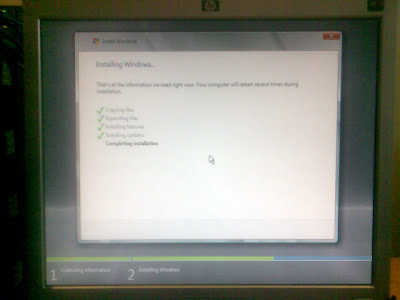
The same method works for the Windows Vista Business client, except of course you select 'Windows Vista Business' when asked for which version you are installing.
When Windows Server 2008 has completed installation you get prompted with this:
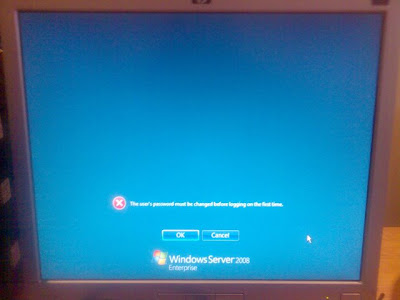
You must change the administrator password as it has not been set yet.
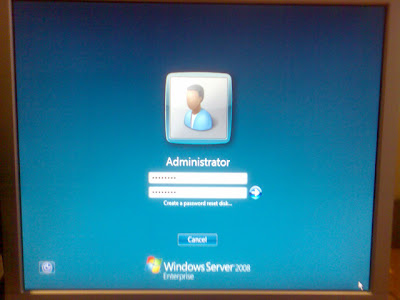
Once the password has been set, you have completed Windows Server 2008 installation!
No comments:
Post a Comment